Temporary Download Problems
We are very sorry to say that we are having problems with the download becoming available after the purchaser returns to the site once checkout is complete in Pay Pal. A black box should appear with the title of your chosen piece to click on and download but for some reason it isn’t. We are trying to solve this but as a temporary fix, try refreshing the page, submit form again if asked, and the box should appear. Otherwise click back through your browser until you reach the confirmation page and again the box should appear. If none of these sort the issue please contact us
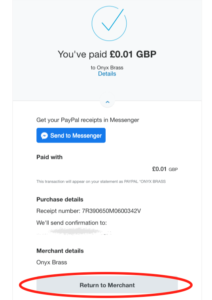
To download a product successfully, once you have paid for your product in PayPal, click Return to Merchant. See the example from Safari.
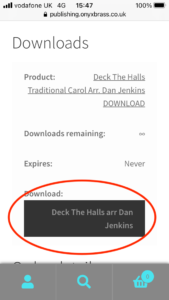
When you return to the checkout page on the website, make sure you click the black and grey button link in the Downloads box. See below for examples from iOS and Safari.
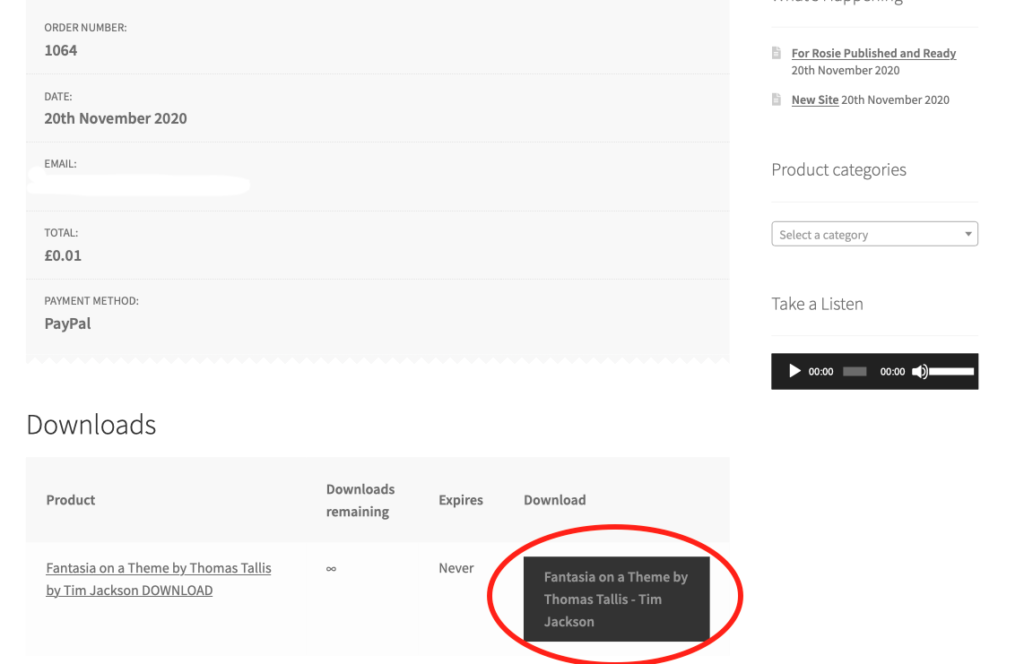
PLEASE DO NOT CLICK ON THE TITLE LISTED UNDER PRODUCT, it will just return you to the product page and not download your purchase. Should you have already accidentally done this, fear not, keep clicking back on your browser until you return to the checkout page that looks similar to the above images and follow the above instructions.
The file will now download and either automatically open in another window on your browser or preferred PDF viewer, or be saved to your predetermined destination, often your downloads folder, depending on how you have set up downloads to function on your computer.
If you are still having problems, please don’t hesitate to contact us and we will be happy to help you.